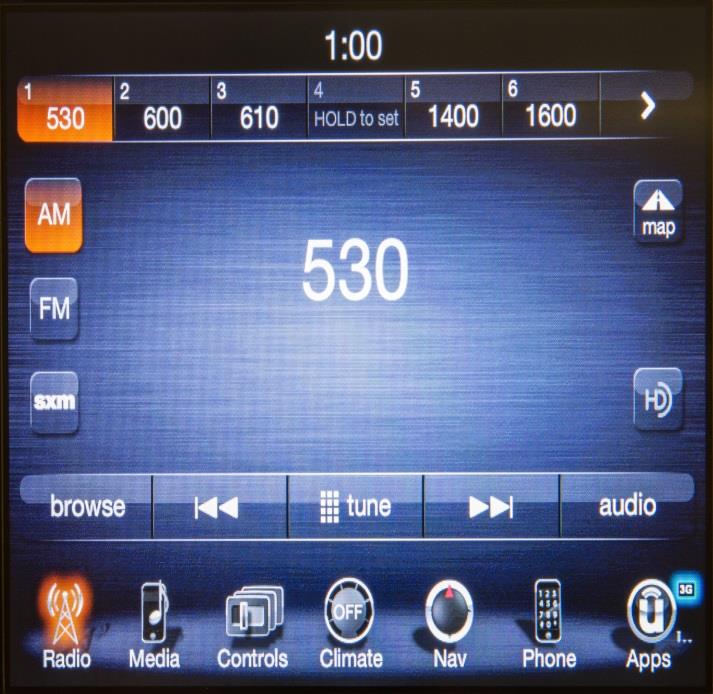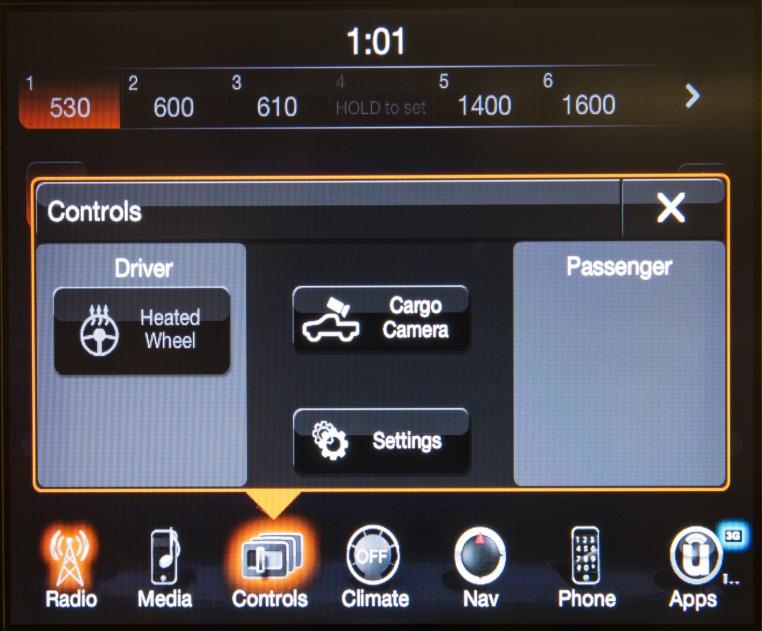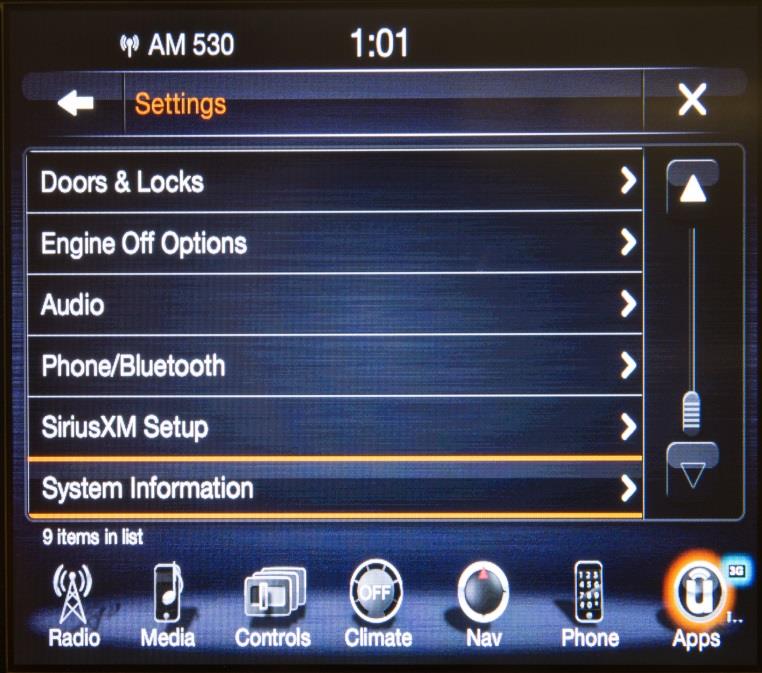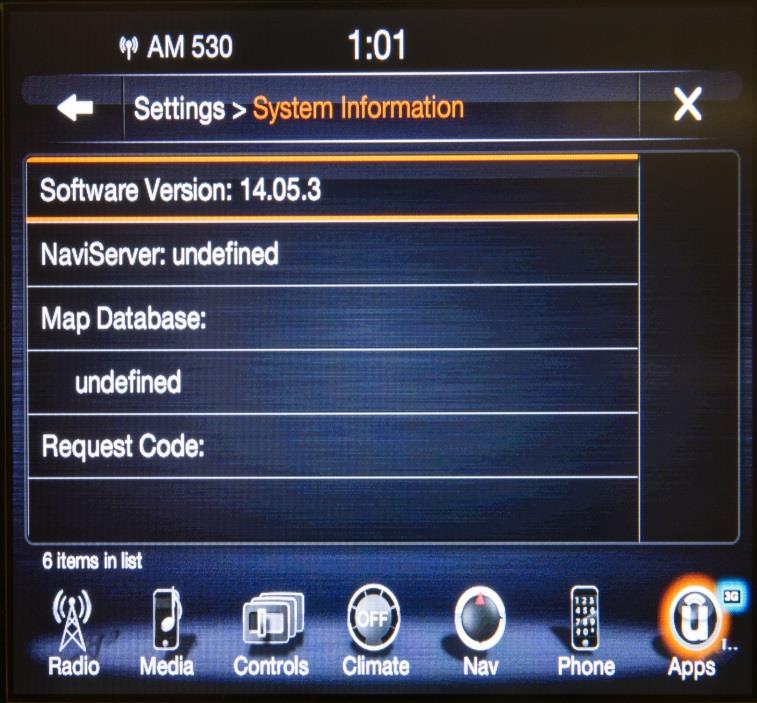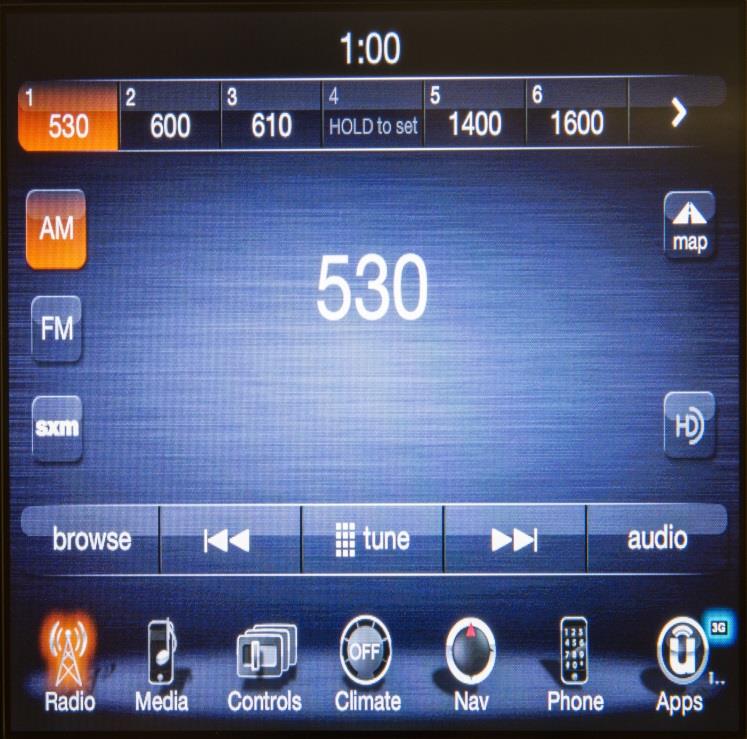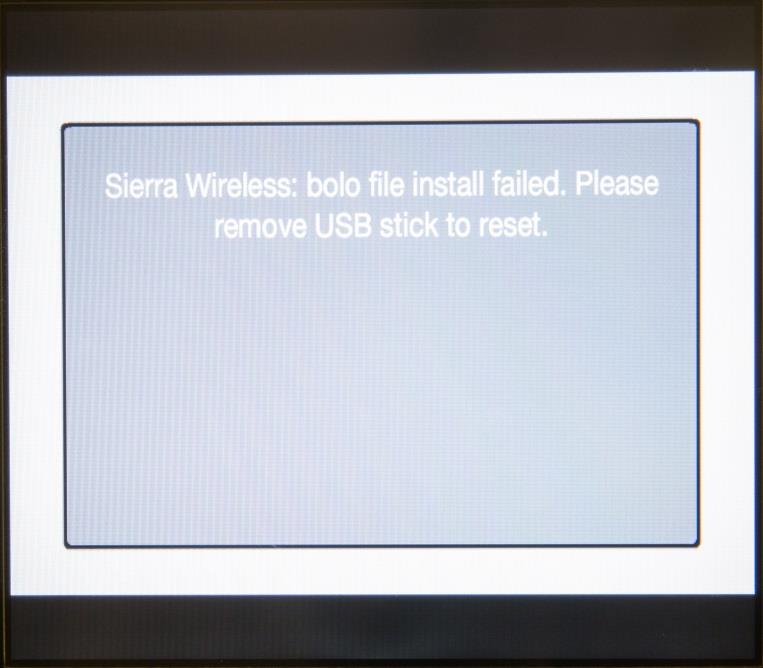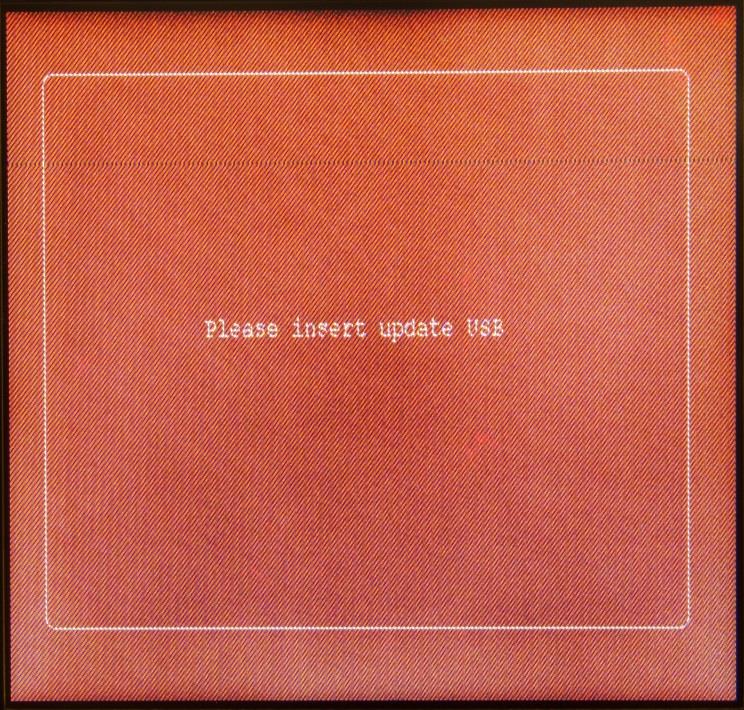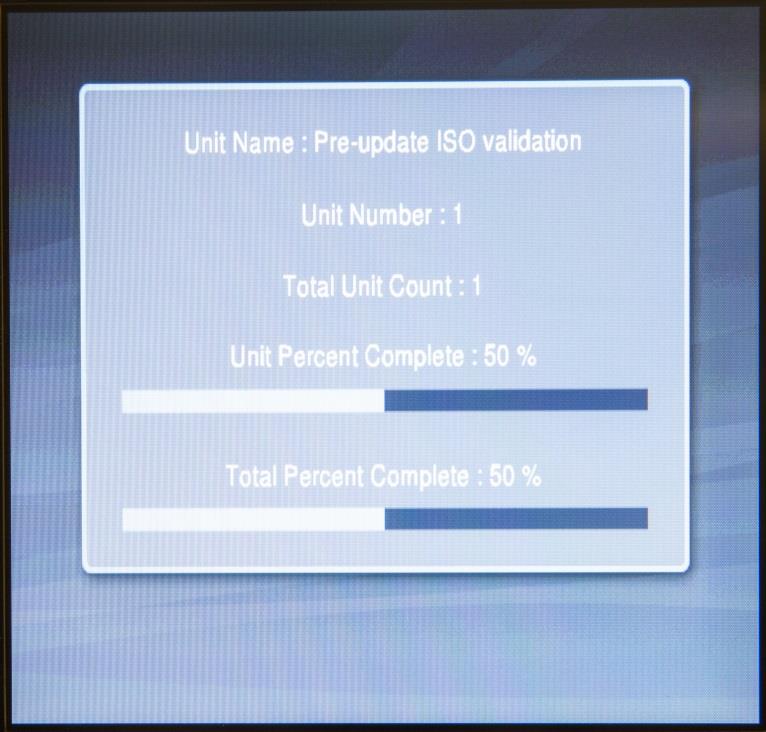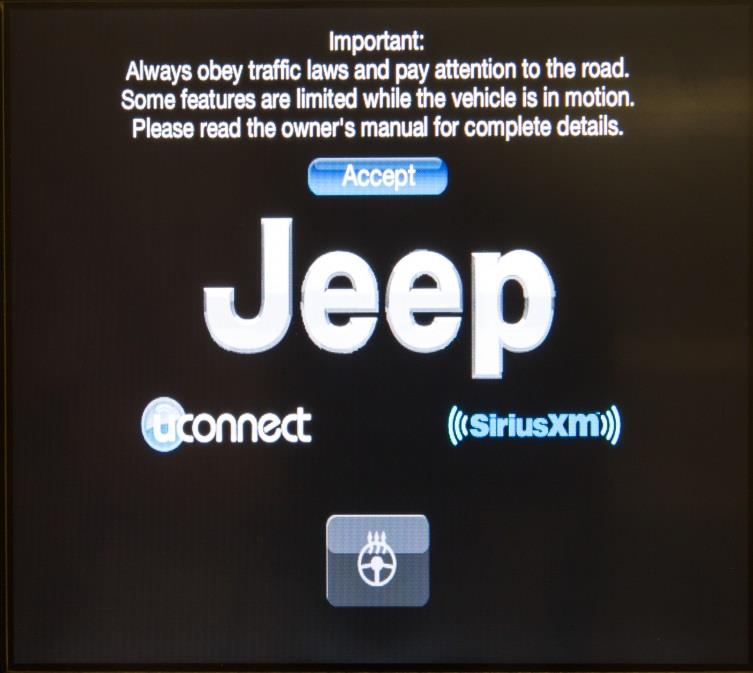| “This site contains affiliate links for which OEMDTC may be compensated” |
NHTSA Campaign Number: 15V461
Component(s): EQUIPMENT
Potential Number of Units Affected: 1,416,709
Manufacturer: Chrysler (FCA US LLC)
(FCA US LLC)
SUMMARY:
Chrysler (FCA US LLC) is recalling certain model year 2013-2015 Ram
(FCA US LLC) is recalling certain model year 2013-2015 Ram 1500, 2500, 3500, 4500, and 5500, 2015 Chrysler
1500, 2500, 3500, 4500, and 5500, 2015 Chrysler 200, Chrysler
200, Chrysler 300, Dodge
300, Dodge Charger, and Dodge
Charger, and Dodge Challenger, 2014-2015 Jeep
Challenger, 2014-2015 Jeep Grand Cherokee, Cherokee, and Dodge
Grand Cherokee, Cherokee, and Dodge Durango, and 2013-2015 Dodge
Durango, and 2013-2015 Dodge Viper vehicles.
Viper vehicles.
The affected vehicles are equipped with radios that have software vulnerabilities that can allow third-party access to certain networked vehicle control systems.
CONSEQUENCE:
Exploitation of the software vulnerability may result in unauthorized remote modification and control of certain vehicle systems, increasing the risk of a crash.
REMEDY:
Chrysler will notify and mail affected owners a USB drive that includes a software update that eliminates the vulnerability, free of charge.
will notify and mail affected owners a USB drive that includes a software update that eliminates the vulnerability, free of charge.
Optionally, owners may download the update to their own USB drive from https://www.driveuconnect.com/software-update/ or take their vehicle to a Chrysler dealer for immediate installation.
dealer for immediate installation.
In an effort to mitigate the effects of this security vulnerability, Chrysler has had the wireless service provider close the open cellular connection to the vehicle that provided unauthorized access to the vehicle network.
has had the wireless service provider close the open cellular connection to the vehicle that provided unauthorized access to the vehicle network.
This measure may not have been implemented on all vehicles and does not address access by other means that will be remedied by the software update.
The recall began on August 25, 2015.
Owners may contact Chrysler customer service at 1-800-853-1403.
customer service at 1-800-853-1403.
Chrysler ’s number for this recall is R40.
’s number for this recall is R40.
NOTES:
Owners may also contact the National Highway Traffic Safety Administration Vehicle Safety Hotline at 1-888-327-4236 (TTY 1-800-424-9153), or go to www.safercar.gov.
Check if your Vehicle has a Recall
Revised September 2015
Dealer Service Instructions for:
Safety Recall R40 / NHTSA 15V-461 Radio Security Vulnerability
NOTE: Revised the instructions to include steps for an Unsuccessful Software Update “Error Condition and Remedies”.
Models
| 2013 – 2015 | (DS / DD / DJ / DP / D2) | RAM Trucks |
| (ZD) | Dodge Viper Viper | |
| 2014 – 2015 | (KL) | Jeep Cherokee Cherokee |
| (WD) | Dodge Durango Durango | |
| (WK) | Jeep Grand Cherokee Grand Cherokee | |
| 2015 | (LA) | Dodge Challenger Challenger |
| (LD) | Dodge Charger Charger | |
| (LX) | Chrysler 300 300 | |
| (UF) | Chrysler 200 200 |
NOTE: This recall applies only to the above vehicles equipped with a Uconnect 8.4” screen radio (sales code RA3 or RA4) built through July 23, 2015 (MDH 072314).
| IMPORTANT: Some of the involved vehicles may be in dealer new vehicle inventory. Federal law requires you to complete this recall service on these vehicles before retail delivery. Dealers should also consider this requirement to apply to used vehicle inventory and should perform this recall on vehicles in for service. Involved vehicles can be determined by using the VIP inquiry process. |
Subject
The radios on about 1,410,000 of the above vehicles have certain software security vulnerabilities which could allow unauthorized third-party access to some networked vehicle control systems. Exploitation of the software security vulnerabilities could lead to exposing the driver, the vehicle occupants or any other individual or vehicle with proximity to the affected vehicle to a potential risk of injury.
Repair
The radio software must be updated to remove the security vulnerability condition.
Parts Information
No parts are required to perform this service procedure.
Parts Return
No parts return required for this campaign.
Special Tools
The following special tools are required to perform this repair:
| wiTECH VCI Pod Kit |
| Laptop Computer |
| wiTECH Software |
| USB Flash Drive (4 gb or larger) |
Service Procedure
- Use the following procedure to create a USB flash drive with the new radio software:
a. Go to DealerCONNECT .
b. Select the “Service” tab.
c. Select “Uconnect Information & Utilities” from the list.
d. Select “Uconnect Dealer Software Downloads” and down load the radio software files.
e. If a security message appears “Do you want to view only the web page content that was delivered securely” press “No” to continue.
NOTE: A blank USB flash drive must be used to down load the software. Only one software update file can be used on one USB flash drive. There are four different software update files:
- 2013 and 2014 model year vehicles with sales code RA3.
- 2013 and 2014 model year vehicles with sales code RA4.
- 2015 model year vehicles with sales code RA3.
- 2015 model year vehicles with sales code RA4.
NOTE: If the software cannot be down loaded, verify for the proper security access.
- Acquire a blank USB flash drive with at least 4 gb of space.
- Download the software update file to a local PC’s desktop.
- Be sure to extract the file before copying it to the blank USB flash drive.
- A blank USB flash drive will be needed for each of the two radio updates. Multiple updates cannot be on the same USB flash drive.
- Once the file is saved to the USB flash drive, label the USB flash drive with the corresponding model year and radio sales code.
WARNING: This procedure requires the engine to be running for up to 25 minutes. The vehicle must be located in an area with adequate ventilation. Failure to have adequate ventilation could cause a build-up of carbon monoxide and/or low oxygen levels. Do not attempt to perform this procedure in an enclosed garage or parking structure.
CAUTION: The software update procedure takes 25 minutes. You must allow 30 minutes to perform this software update.
CAUTION: Do not drive the vehicle while the radio software update is being performed.
CAUTION: Do not perform this radio software update while the vehicle is parked over combustible material (tall grass, brush, leaves, etc.). The exhaust pipe temperatures could cause a fire.
CAUTION: Be sure that there is at least ¼ tank of fuel before perform this software update.
CAUTION: Do not leave the vehicle unattended while performing this software update. An unattended running vehicle may result in vehicle theft. Also, a running unattended vehicle may violate state and/or local laws.
CAUTION: Do not install the USB Drive into any other FCA vehicles. Permanent radio damage to those vehicles may occur.
- Apply the parking brake to ensure there is no unintended vehicle movement.
- Start the engine.
- On the 8.4-inch radio touchscreen, select “Controls” (Figure 1),
Figure 1 – Select “Controls”
- Select “Settings” (Figure 2).
Figure 2 – Select “Settings”
- Scroll down and select “System Information” (Figure 3).
Figure 3 – Select “System Information”
- Read the “Software Version” to verify the current software version to determine if, and how to proceed (Figure 4).
Figure 4 – Read “Software Version”
- For 2015 model year vehicles, if the current radio software is at 15.17.5 or higher, no further action is required. If the current radio software is lower than 15.17.5, proceed to Step 8.
- For 2013 through 2014 model year vehicles, if the current radio software level is at 15.26.1 or higher, no further action is required. If the current radio software level is lower than 15.26.1, proceed to Step 8.
Figure 5 – Radio Screen
NOTE: Other Media ports in the vehicle which supply a charge for devices will not accept the software update)
NOTE: The Media Hub is located:
- RAM Trucks
 – In the center console lid compartment
– In the center console lid compartment - Dodge
 Durango – In the cubby under radio, in front of shifter center console
Durango – In the cubby under radio, in front of shifter center console - Jeep
 Grand Cherokee – In the cubby under radio, in front of shifter center console
Grand Cherokee – In the cubby under radio, in front of shifter center console - Dodge
 Viper – In the back panel between driver & passenger seats, above cup holders
Viper – In the back panel between driver & passenger seats, above cup holders - Dodge
 Challenger – In the In center console
Challenger – In the In center console - Dodge
 Charger – In the center console
Charger – In the center console - Chrysler
 200 – In the center console, after sliding back cup holder
200 – In the center console, after sliding back cup holder - Chrysler
 300 – In the center console storage bin.
300 – In the center console storage bin.
- Once you insert the USB drive into the Media Hub, the radio screen will display the comparison of current and new software levels based upon a data scan of the USB drive:
- For 2013 through 2014 model year vehicles, if the current radio software level is at 26.1 or higher, no further action is required, the radio software level is correct. Press the soft key “NO”. Remove the USB drive from the Media Hub.
- For 2013 through 2014 model year vehicles, if the current radio software level is lower than 15.26.1, continue with Step 10 of this procedure.
- For 2015 model year vehicles, if the current radio software level is at 17.5 or higher, no further action is required, the radio software level is correct. Press the soft key “NO”. Remove the USB flash drive from the Media Hub.
- For 2015 model year vehicles, if the current radio software level is lower than 15.17.5, continue with Step 10 of this procedure.
- Press “YES” on your vehicle’s touchscreen to start the radio software update. The radio will reset and change to a light grey color, and cycle through a number of screens and progress bars, as the software update proceeds.
IMPORTANT NOTE: Do not cycle the ignition status, touch the radio screen or remove the USB drive during the radio software update process.
- The radio software update may take up to 25 minutes to complete.
IMPORTANT NOTE: If the radio software update process is interrupted, aborted or failed, the process should be restarted. Please see step 17 “Error Condition and Remedies” that could appear if the software update does not load correctly.
- After the radio software update is complete, do not remove the USB drive. The radio will resume and after a few minutes, the touch screen will display a comparison of the radio software levels again.
IMPORTANT NOTE: The radio screen will take a few minutes to display the software level again.
- Select and Press “NO” on the vehicle touchscreen.
IMPORTANT NOTE: Selecting “YES”, when the software levels match, will restart the radio software update process. Interrupting this process may result in Error Conditions.
- Turn off the vehicle ignition.
- If your vehicle is equipped with the Safety and Driver Assistance Feature, continue to step 16, otherwise your software update is complete.
- FCA recommends the following steps to ensure your system settings for Safety and Driver Assistance Features (if equipped) are set according to your preferences:
a. Turn the ignition “ON”.
b. Select “Controls” from the main menu.
c. Select “Settings”.
d. Select “Safety and Driving Assistance”.
e. Touch the check box next to the “Lights and Chime” to activate the blind spot and or
f. Select the “Lights + Chime” button on the touch screen to active the blind spot chime.
g. Press the “back arrow” button on the touch screen.
h. Your software update is complete.
Note: Step 17 is only required if an Unsuccessful Software Update occurs.
- Unsuccessful Software Update “Error Condition and Remedies”:
In some cases, the software update procedure may result in an Error Condition during the process. If this occurs, the following steps should be taken to recover and complete the software update procedure.
a. If the screen in figure 6 appears on the touch screen, remove the USB drive from the Media Hub.
Figure 6 – Error Condition
b. After you remove the USB drive, the touchscreen will show several changes in screen color as part of the recovery process. This is part of the normal recovery process sequence. (Figure 7)
Figure 7 – Recovery Process
c. Keep the vehicle running.
d. Next, re-insert the same USB drive included in this mailing, into the Media Hub USB port. The software will resume automatically.
e. Please watch the status of the progress bar. When the screen displays “Unit Number 1”, REMOVE THE USB DRIVE from the Media Hub (Figure 8).
Figure 8 – “Unit Number 1” Displays
f. Wait momentarily until the screen indicates to “Please insert update USB”, then insert the USB drive into the Media Hub.
g. The radio system will turn off, and restart automatically, and the Uconnect start-up screen will appear. (Figure 9).
Figure 9 – Uconnect Start-up Screen
h. When the next screen displays the comparison of the current and new software levels again, press “YES” to continue the update process.
Completion Reporting and Reimbursement
Claims for vehicles that have been serviced must be submitted on the DealerCONNECT Claim Entry Screen located on the Service tab. Claims submitted will be used by FCA to record recall service completions and provide dealer payments.
Use one of the following labor operation numbers and time allowances:
| Labor Operation Number | Time Allowance | |
|---|---|---|
| Inspect radio software level | 18-R4-01-81 | 0.2 hours |
| Reprogram radio software | 18-R4-01-82 | 0.4 hours |
| Related Operations | ||
| Create USB Jump Drive from CD or UCONNECT Website | 18-R4-01-50 | 0.2 hours |
NOTE: The Related Operation LOP may only be used once for each software update file download. There are four different software update files.
Add the cost of the recall parts package plus applicable dealer allowance to your claim.
NOTE: See the Warranty Administration Manual, Recall Claim Processing Section, for complete recall claim processing instructions.
Dealer Notification
To view this notification on DealerCONNECT, select “Global Recall System” on the Service tab, then click on the description of this notification.
Owner Notification and Service Scheduling
All involved vehicle owners known to FCA are being notified of the service requirement by first class mail. They are requested to schedule appointments for this service with their dealers. A generic copy of the owner letter is attached.
Enclosed with each owner letter is an Owner Notification postcard to allow owners to update our records if applicable.
Vehicle Lists, Global Recall System, VIP and Dealer Follow Up
All involved vehicles have been entered into the DealerCONNECT Global Recall System (GRS) and Vehicle Information Plus (VIP) for dealer inquiry as needed.
GRS provides involved dealers with an updated VIN list of their incomplete vehicles. The owner’s name, address and phone number are listed if known. Completed vehicles are removed from GRS within several days of repair claim submission.
To use this system, click on the “Service” tab and then click on “Global Recall System.” Your dealer’s VIN list for each recall displayed can be sorted by: those vehicles that were unsold at recall launch, those with a phone number, city, zip code, or VIN sequence.
Dealers must perform this repair on all unsold vehicles before retail delivery. Dealers should also use the VIN list to follow up with all owners to schedule appointments for this repair.
Recall VIN lists may contain confidential, restricted owner name and address information that was obtained from the Department of Motor Vehicles of various states. Use of this information is permitted for this recall only and is strictly prohibited from all other use.
Additional Information
If you have any questions or need assistance in completing this action, please contact your Service and Parts District Manager.
Customer Services / Field Operations
FCA US LLC
RADIO SECURITY VULNERABILITY
IMPORTANT SAFETY RECALL
R40 / NHTSA 15V-461
This notice applies to your vehicle (VIN: xxxxxxxxxxxxxxxxx).
This notice is sent to you in accordance with the National Traffic and Motor Vehicle Safety Act.
Dear: (Name)
FCA has decided that a defect, which relates to motor vehicle safety, exists in certain 2013 through 2015 model year RAM trucks and Dodge
and Dodge Viper vehicles; 2014 and 2015 model year Dodge
Viper vehicles; 2014 and 2015 model year Dodge Durango, Jeep
Durango, Jeep Grand Cherokee and Jeep
Grand Cherokee and Jeep Cherokee vehicles; 2015 model year Dodge
Cherokee vehicles; 2015 model year Dodge Challenger, Dodge
Challenger, Dodge Charger, Chrysler
Charger, Chrysler 200 and Chrysler
200 and Chrysler 300 vehicles.
300 vehicles.
| The problem is… | The computer-controlled electronic systems on your vehicle may be at risk of unauthorized and/or unlawful access, which can result in undesired vehicle behavior(s). Undesired vehicle behavior(s) could distract the driver and cause a crash without warning. |
| What your dealer will do… | FCA will repair your vehicle free of charge. To do this, your dealer will perform a radio software update. The work will take about ½ hour to complete. However, additional time may be necessary depending on service schedules. |
| What you must do to ensure your safety… | FCA is providing you two options. Your first option is to perform the software update yourself utilizing the enclosed USB drive, following the detailed instructions provided in this package. Your second option is to contact your dealer to schedule a service appointment. Please bring the enclosed USB Drive and this letter with you to your dealer. |
| If you need help… | If you have questions or concerns which your dealer is unable to resolve, please contact the FCA Group Recall Assistance Center at either recalls.mopar.com or 1-800-853-1403. |
Please help us update our records by filling out the attached prepaid postcard if any of the conditions listed on the card apply to you or your vehicle. If you have further questions go to recalls.mopar.com.
If you have already experienced this specific condition and have paid to have it repaired, you may visit www.fcarecallreimbursement.com to submit your reimbursement request online or you can mail your original receipts and proof of payment to the following address for reimbursement consideration: FCA Customer Assistance, P.O. Box 21-8004, Auburn Hills, MI 48321-8007, Attention: Recall Reimbursement. Once we receive and verify the required documents, reimbursement will be sent to you within 60 days. If you’ve had previous repairs and/or reimbursement you may still need to have the recall repair performed on your vehicle.
If your dealer fails or is unable to remedy this defect without charge and within a reasonable time, you may submit a written complaint to the Administrator, National Highway Traffic Safety Administration, 1200 New Jersey Ave., S.E., Washington, DC 20590, or you can call the toll-free Vehicle Safety Hotline at 1-888-327-4236 (TTY 1-800-424-9153), or go to safercar.gov.
We’re sorry for any inconvenience, but we are sincerely concerned about your safety. Thank you for your attention to this important matter.
Customer Services / Field Operations
FCA US LLC
Note to lessors receiving this recall: Federal regulation requires that you forward this recall notice to the lessee within 10 days.
