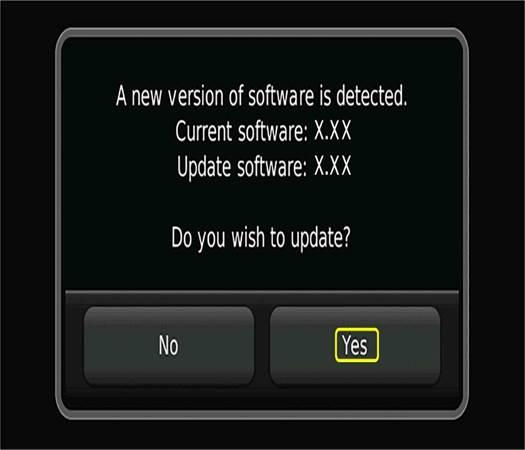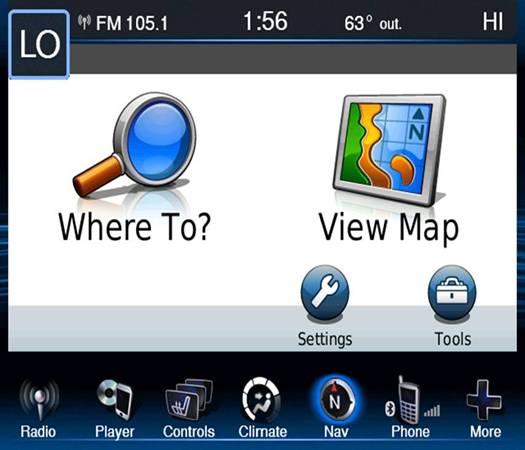| “This site contains affiliate links for which OEMDTC may be compensated” |
NUMBER: 08-055-15 REV. A
GROUP: Electrical
DATE: August 13, 2015
THIS BULLETIN SUPERSEDES SERVICE BULLETIN 08-055-15, DATED MAY 16, 2015, WHICH SHOULD BE REMOVED FROM YOUR FILES. ALL REVISIONS ARE HIGHLIGHTED WITH **ASTERISKS** AND INCLUDES ADDITIONAL SYMPTOM AND NEW SOFTWARE.
SUBJECT:
RE2 RE3 RE6 RB4 RB5 RB6 Radio Enhancements
OVERVIEW:
This Bulletin involves updating the radio’s software and if the vehicle is equipped with navigation (RB4, RB5 and RB6) the navigation software will also be updated.
MODELS:
NOTE: This bulletin applies to vehicles equipped with one of the following radios:
- UConnect Touch 8.4 CD/DVD/MP3/NAV (sales code RB5)
- UConnect Touch 8.4 CD/DVD/MP3 (sales code RE2)
- UConnect Touch 8.4n CD/DVD/MP3/NAV (sales code RB6)
- UConnect Touch 8.4N CD/DVD/MP3 (sales code RE3)
- UConnect Touch 8.4 CD/DVD/MP3 (sales code RE6)
- UConnect Touch 8.4N CD/DVD/MP3/NAV (sales code RB4)
SYMPTOM/CONDITION:
The customer may experience one or more of the following conditions:
- **Improve FM radio reception. (This only applies to 2012 LX vehicles with RE6, RB6 radios located in Dubai).**
- Audio muted after a cold start. This applies to all 2011 vehicles and only 2012 vehicles with software level earlier then 11.43.37.
- Phone screen buttons intermittently missing.
- Rear view camera screen may be blank.
- Improved rear view camera image.
- Radio presets and parameters returning to defaults.
- AM or FM audio mutes upon start up.
- Seek frozen, tuner locks up, unable to change stations (RE3 only).
- Radio resets (RE3 only).
- Presets are intermittently skipped (RE3 only).
- When playing MP3, iPod or USB songs, the screen will not always display the correct song title.
- Sirius Traffic/Weather Jump button improvement.
- Controls Screen popup time-out option has been added to settings screen (SRT only).
- Temperature and Oil pressure gauge enhancements (SRT only).
- Blind spot monitor chime enhancement.
- Radio Language Translation improvements.
- Navigation Language Translation improvements.
- Disable/Enable traffic announcement feature added (RB4 RB5 RB6).
- Garmin Voice Recognition (VR) enhancements (RB4 RB5 RB6).
- Garmin audio enhancements (RB4 RB5 RB6).
- Navigation map enhancements (RB4 RB5 RB6).
- Garmin stuck on loading screen (RB4 RB5 RB6).
- Traffic rerouting and icon enhancements (RB4 RB5 RB6).
- Incorrect map graphics on traffic circle (RB4 RB6 Right Hand Drive).
- Radio may reboot when Russian language keyboard used (RB4).
- Travel Link showing up as unsubscribed.
- Fuel Station routing issues.
- Heated seat greyed out.
- Navigation icon going backwards.
DIAGNOSIS:
Using a Scan Tool (wiTECH) with the appropriate Diagnostic Procedures available in TechCONNECT verify if any audio DTCs are present. If DTCs are found record them on the repair order and repair as necessary before proceeding further with this bulletin.
If the customer describes the symptom, perform the Repair Procedure.
REPAIR PROCEDURE:
- Has the USB flash drive been created?
- Yes >>> Proceed to Step #5.
- No >>> Proceed to Step #2.
- Go to DealerCONNECT>Service>UCONNECT Information & Utilities> Uconnect Dealer software downloads to download the files.
- If a security warning message appears “Do you want to view only the webpage content that was delivered securely?” Press No to continue.
NOTE: Two blank USB flash drives must be used to download the software. Only one software update can be used on one USB flash drive. One USB flash drive ![]() can be used to service multiple vehicles.
can be used to service multiple vehicles.
NOTE: This radio update may require the use of two separate USB flash drive for navigation equipped vehicles. One for the radio control head and one for the Garmin Navigation System. All others will require just one USB flash drive for the radio control head update.
NOTE: If the dealer cannot download the software, make sure you have proper security access. If not, have the Service Manager or Shop Foreman download the software update.
- To download the software files to a USB flash drive, follow the on screen instructions and perform the following.
- Acquire a blank USB flash drive with at least 4 GB of space.
- Download the software update file to your local pc’s desktop.
- Be sure to extract the file before copying it to the blank USB flash drive.
- A blank USB flash drive will be needed, one for each radio update. Additional updates can not be on the same USB flash drive.
- Once the file is saved to the USB flash drive, it is recommended you physically label the USB flash drive with the bulletin number, proper radio sales codes, and whether it is the radio control head or the Garmin Navigation update.
- Start the vehicle, turn the radio ON, and allow it to power up.
- Install the correct control head USB flash drive into the USB port.
- The screen will now display the old and new software level. Updated software level for 2011 vehicles will be 15.17.19 and 2012 will be **15.26.49.**
- Is the radio software level the same or higher than the update software level?
- Yes >>> The control head update has already been performed. proceed to Step #12.
- No >>> Radio software needs to be updated, proceed to Step #9.
- To start the update, press the soft key “Yes” on the screen that display the old and new radio software level.
NOTE: If the software update process is interrupted/aborted, the process should be restarted.
NOTE: Do not cycle the ignition or touch the radio during the update process.
NOTE: This update may take over 15 minutes. Once the update has been started, no other actions are required.
- When the update is completed, the screen will read “Reflash Successful”. Touch thescreen and the radio will reboot.
- Remove the control head USB flash drive from the USB port.
NOTE: Garmin updated software will only work on 2012 vehicles.
- Is this vehicle a 2012?
- Yes >>> Proceed to Step #13.
- No >>> Proceed to Step #20.
- Does this vehicle have a RE2, RE3 or RE6 radio?
- Insert the correct Garmin update USB flash drive, into the USB port.
- The screen will now display one of two screens, (Fig. 1) or (Fig. 2).
Fig. 1 Radio already has the latest software
Fig. 2 Garmin software needs to be updated
- Which screen does the radio display?
- The first step in the update is “system recover”. There will be a pop up that indicatesthis step. This will only take a few minutes.
- This screen will be displayed when the update is being downloaded, see (Fig. 3).
Fig. 3 This screen will be displayed next
1 – Loading software
- When the software has completed down loading, the screen will change to the Garmin main screen, see(Fig. 4).
Fig. 4 Update is completed
1 – Navigation has been updated
- Remove the USB flash drive, the software update is completed.
POLICY:
Reimbursable within the provisions of the warranty.
TIME ALLOWANCE:
| Labor Operation No: | Description | Skill Category | Amount |
|---|---|---|---|
| **18-60-02-GX** | Update Radio and Nav Software (0 – Introduction) | 6 – Electrical and Body Systems | 0.4 Hrs |
| **18-60-02-GY** | Update Radio Software (0 – Introduction) | 6 – Electrical and Body Systems | 0.3 Hrs |
| **18-60-02-GZ** | Radio, Software. Create USB Flash Drive From Uconnect website (One Time Only, Each Radio) (0 – Introduction) | 6 – Electrical and Body Systems | 0.2 Hrs |
NOTE: The “One Time Only” LOP is used one time per dealer when down loading the software onto a USB flash drive. The dealer can only use the down load LOP, one time for each of the radios.
NOTE: The expected completion time for the flash download portion of this procedure is approximately 20 minutes. Actual flash download times may be affected by vehicle connection and network capabilities.
FAILURE CODE:
The dealer must choose which failure code to use. If the customer came in with an issue and the dealer found updated software to correct that issue, use failure code CC, for all other use failure code RF.
- If the customer’s concern matches the SYMPTOM/CONDITION identified in the Service Bulletin, than failure code CC is to be used.
- If an available flash is completed while addressing a different customer concern, failure code RF is to be used.
| CC | Customer Concern |
| RF | Routine Flash |
 Loading...
Loading...
Uconnect Updates – Chrysler Dodge Ram Jeep Fiat
 Charger
Charger